Esquilino is a free modern resume template with a stylish double horizontal colored top banner. Vertical structure. Six different color options are available: blue, brown, gray, green, purple, and yellow.
Well-organized, table-formatted, this resume template is also very easy to edit and customize with MS Word.
Tip: if none of the color versions suit your needs, you could still edit very easily and customize the resume with your own colors.
The package includes Microsoft Word files in International A4 and US/Canada Letter sizes.
Main features:
- Single page resume template
- 2 aspect ratio: A4 (210×297 mm) & US Letter (8.5×11 in) paper size
- 6 attractive color versions
- ID photo placeholder ready
- Fully editable
- Professional and well-organized
- Built with tables: perfectly aligned typography, easy to adjust and quick to customize
- Print-ready
- Only FREE Fonts used
6 pre-designed color styles:
[foogallery id=”210″]
Well-organized, table-formatted and fully editable modern resume:
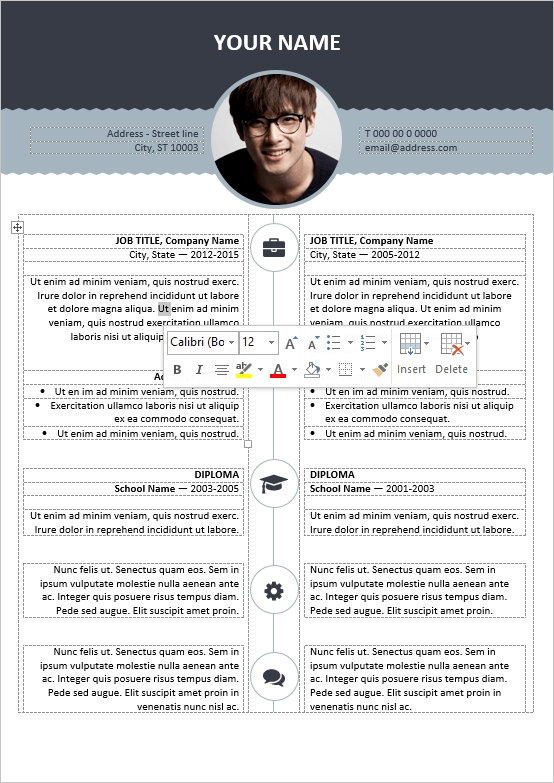
Files included in the package:
- 12 Microsoft Word (version 2007 or above) Files – DOCX
- 12 Full Preview Files – PDF
- Readme File – PDF
Uses free fonts*:
- Font Awesome** – http://fontawesome.io
- Calibri (System Font)
* this resume is designed with the fonts above; for an optimal result, install these fonts first, and then open the DOCX file.
** you will need to have this font installed to display the icons included in this template – and as shown on the PDF preview file.
Customization steps:
- Download main ZIP file & extract the files (for e.g. using Winzip, Winrar…)
- Install required fonts if necessary
- Open the DOCX file and Start editing / customizing
- Save file as PDF
- Email / Upload or Print it on any printer

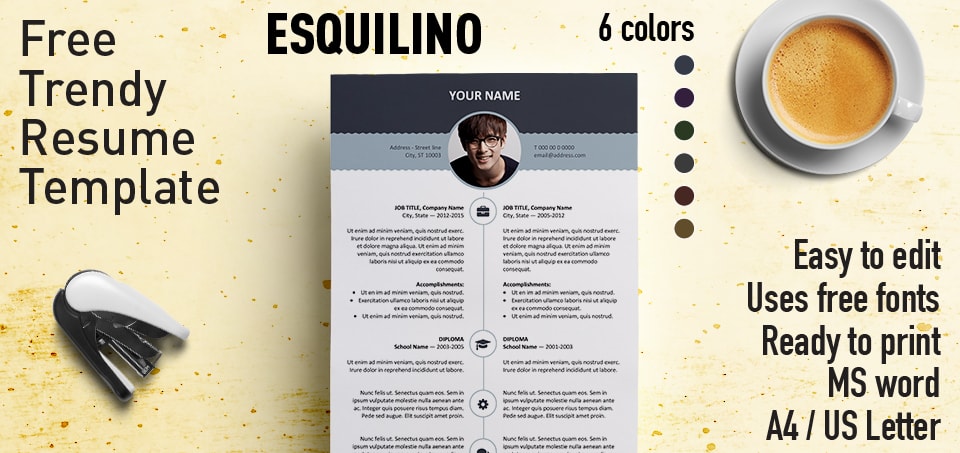
Excellent
Excellent
You made a great work
(y)
thanks you so much :* :*
Still a bit puzzled on how to have the icons installed/inserted. I installed the three fonts from \…\fontawesome-free-5.0.6\use-on-desktop do I have to do anything else?
Hi Raul,
Just install the font FontAwesome, and you should be good. Now, you can manage the icons like a standard font. If you installed correctly FontAwesome, you should have the icons displayed (and if you highlight the icons on the DOCX file, you will see the font used is not Calibri, but FontAwesome…). Now, if you want to change the icon, just highlight the current one, then Insert > Symbols > More Symbols > select FontAwesome, the icon you need and click Insert. Et voila!