Yanaka is a free modern and professional resume template. Beautiful modern resume design with clean structure, this template is perfect for highlighting your strengths and professional experience.
The distinctive design includes (editable) blue banners for each part of your resume.
It uses a blue color scheme, color that represents meanings of trust, loyalty, sincerity, confidence, stability, and intelligence.
This curriculum vitae layout is designed with a 2-column structure layout.
It is designed for 1 page or more if needed: the left-side vertical gray banner will be repeated for each additional page.
The package (.ZIP format) includes Microsoft Word files (.DOCX) in International A4 and US/Canada Letter sizes.
Optimized resume template for an easy customization
1) Clearly organized with tables
Most of the Word templates you can find online (even the most expensive ones) are simply built with text boxes and shapes. But every resume is different as information length and nature are specific to each of us. And it’s a nightmare to deal with when it comes to using the template with your own content. Tables, on the contrary, allow an easy and hassle-free customization, with no formatting or alignment issue.
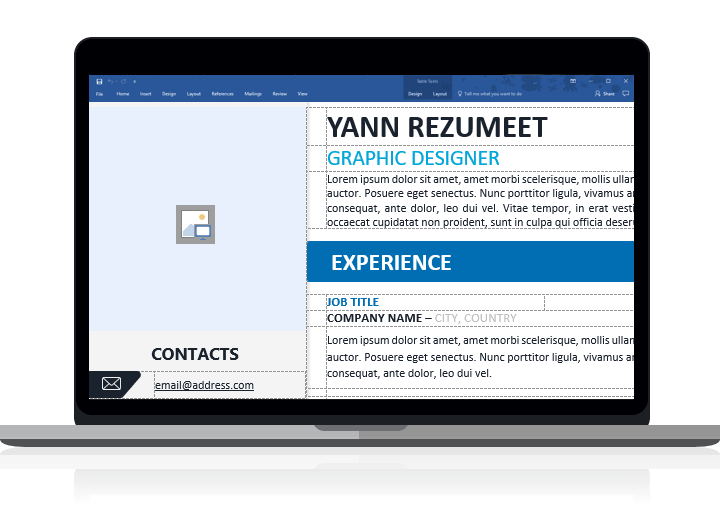
- click in a table,
- then click the “Layout” table under “Table Tools” and click “View Gridlines”.
The “View Gridlines” option either shows or hides the gridlines for ALL tables in your document.
2) User-friendly entry forms: designed with Text and Picture Content Control fields
This free resume template is also very easy to edit and to customize with MS Word (DOCX format): it is smartly designed using Text and Picture Content Control functions from Microsoft Word. Just click once in each text field to edit and enter your own information! Also, click the picture placeholder to insert your ID photo.
Main features:
- Single or several pages resume
- Professional quality, premium design
- Fully & easily editable with MS Word: built with Text and Picture Content Control functions
- Built with tables: perfectly aligned typography, easy to adjust and quick to customize – no advanced skills required
- ID photo placeholder ready
- Uses data-driven “100% stacked bar” charts
- Only FREE Font used – Modern typography and readable font
- 2 aspect ratios: A4 (210×297 mm) & US Letter (8.5×11 in) paper size
- Format: Word (.DOCX) – created with MS Word 2016
- License : Free use (please read carefully the ‘Terms of Use‘ before using this resume template, restrictions may apply)
Resume template preview:
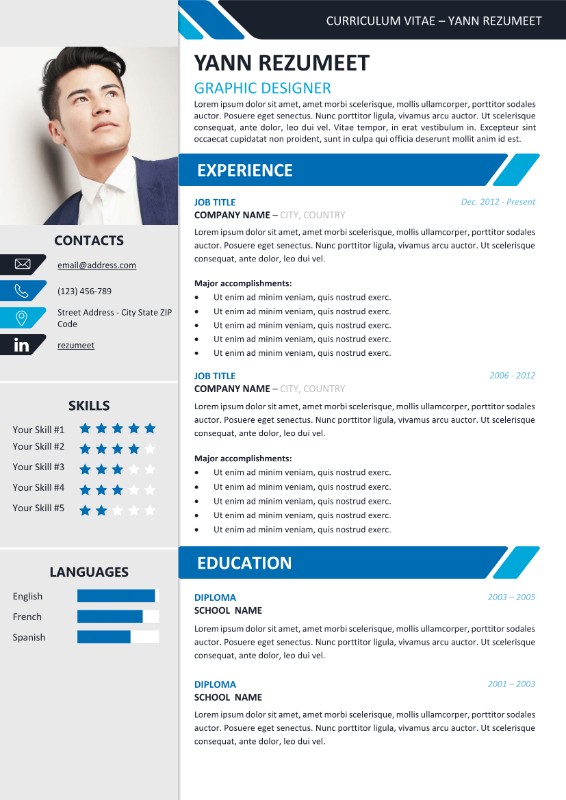
Files included in the package:
- 2 Microsoft Word (version 2016 or above) files – DOCX
- 1 Readme File – PDF
Uses free font:
- Calibri: sytem font
Customization steps:
- Download main ZIP file & extract the files (for e.g. using Winrar, 7-Zip…)
- Install required fonts if necessary
- Open the DOCX file and Start editing / customizing
- Save file as PDF
For this CV, you can use the free online solution “Word to PDF” from SmallPDF – you will be able to print the whole document with no margin issues.
- Email / Upload or Print it on any printer
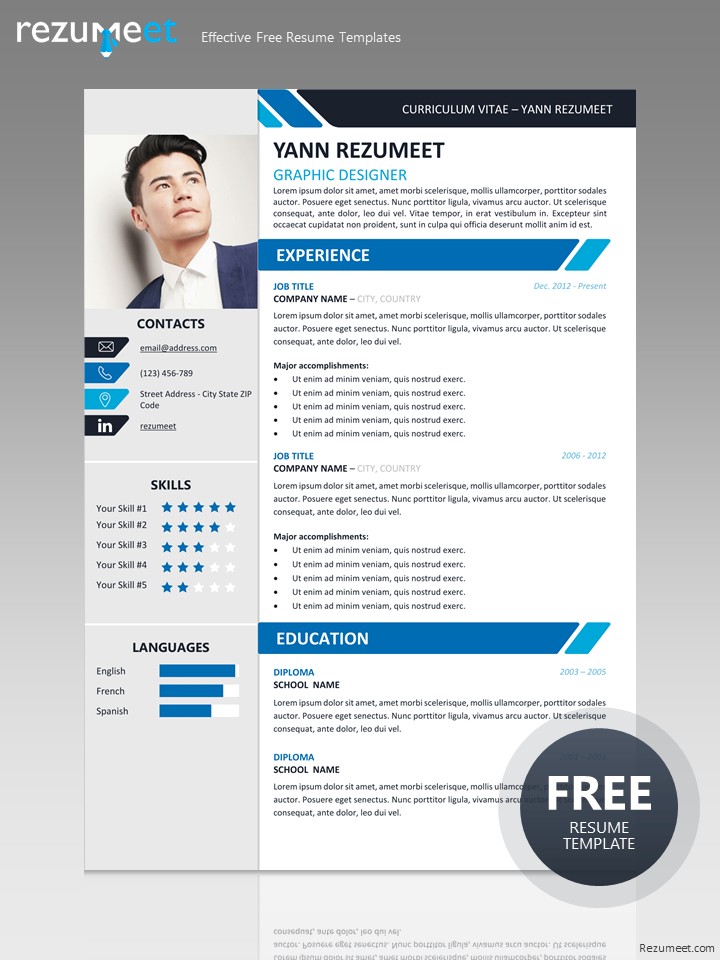
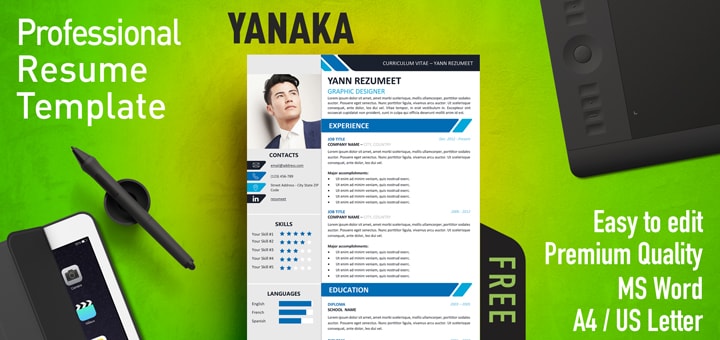
The picture is not showing and it won’t let me drag and drop a photo into that spot
Hi @Sheri, we just re-checked, and it seems to be working fine. This template has been created with Word 365… which version do you have? Also, I am not sure it is drag & drop ready ; you should just click on the image placeholder to insert the picture, and select your ID photo. Hope it helps!
how to add more stars under skills? for example from 3 stars to 4 stars
Hey @Al, the stars are already there, you just need to change the white (font) color to blue (or blue to white, depending on how many stars you want to highlight).
Hoe do I change the colour instead of blue?
Hi Ruby, the easiest/fastest way is to apply another (custom or existing) color palette: go to Design > Colors. Good luck!
So good
The language was set to French, so the Spelling & Grammar checker is in French, as well. It doesn’t seem to let me change it. Well, I can change it, but the proofing tool is still defaulting to French.
I am using the latest version of Office 365. I contact Microsoft and they said it is happening because your template is not compatible with their latest version of Word.
Hey Gary,
I don’t know what to say: our templates are created with Office 365 (with the latest version, well of course at the time of the release… but there should not be any compatibility issue, as they are quite recent). I just checked and edited this template, and don’t see the issue with French, English should be the default language… Do you have a French version of Office? Try copying the whole template and paste it onto a new fresh DOCX document. Please let me know how it goes.
Solution: select the whole document (CTRL+A), and set another proofing language (Review > Language > Set proofing language…)
Thank you! Working with this template saved so much time, and it looks very professional.
how to add a page without messing up the design?
Hi Nades, normally this layout is made so that you can have more than 1 page. So basically just add your content… You may need to make some customization though, depending on the type of content you have. I’d recommend that you work with visible gridlines (click a table then Layout >> View Gridlines), and with the formatting marks…
Hey Man!
How to edit Contact side bar, i wanted to add icon of behance (with its link) below the address row. Here how to edit icons of contact suppose if i wanted to replace the icon of linkedin with behance. How it is possible?
Hey Abdullah, to select/remove the icon, you may have to click 2 times the shape: first, select the whole shape, and then the icon inside the shape. You can remove it and add yours. Hope that helps!
hi.. I’m trying to remove the second page but its not working. I couldn’t’ remove it at all. I tried different methods but nothing works. any help will be highly appreciated. Thanks
Hi Jeff, I can have a look at it… I’ll contact you via email. Thanks!